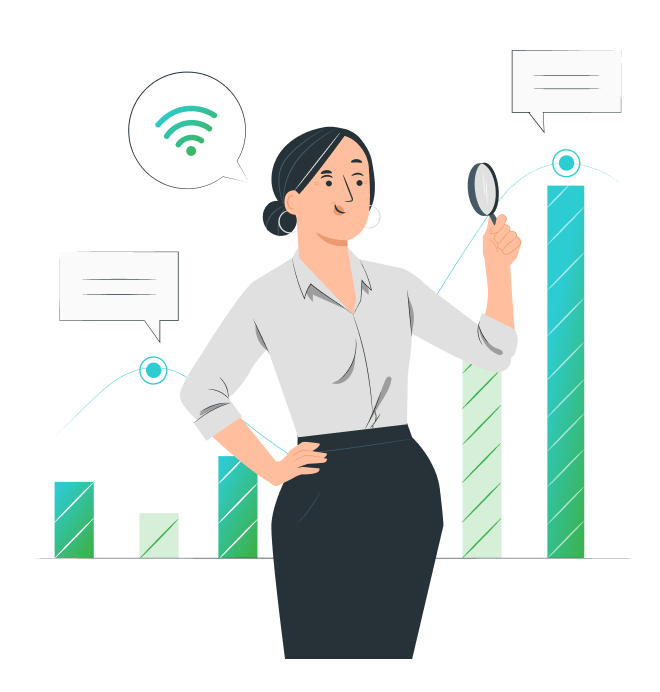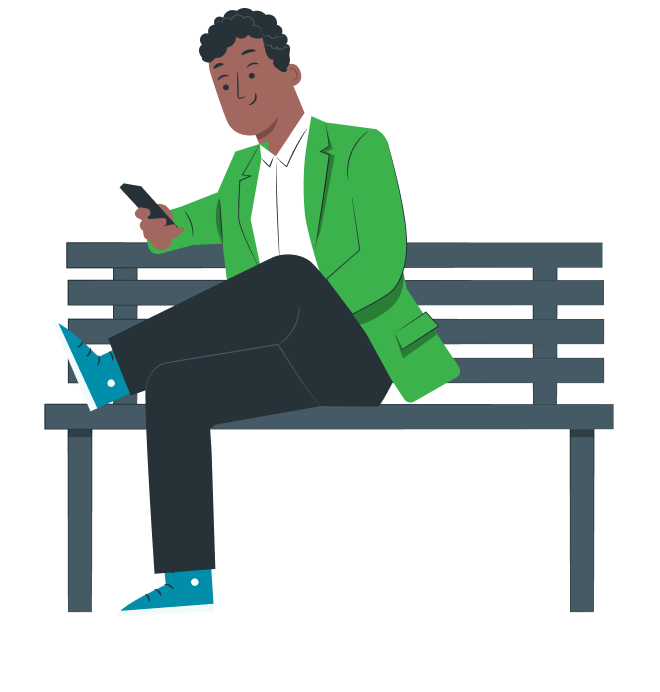Thankfully, businesses that had the foresight to invest in their digital readiness were able to transition to this new model of work with relative ease. These businesses, having previously embraced the digital world, were able to pivot swiftly, leveraging advanced technology to adapt to these challenging circumstances. The result was a rapid and effective shift towards distributed teams, a move that effectively maintained operational continuity while protecting the health and safety of their employees.
One of the primary technologies harnessed during this transition was Microsoft Teams, a robust cloud communication platform. This powerful tool facilitated seamless communication among employees, regardless of their physical location. By providing diverse collaboration capabilities, such as video conferencing, file sharing, and instant messaging, Microsoft Teams quickly became an essential tool for businesses striving to uphold productivity in the face of a dispersed workforce.
Now, the concept of “normal” office operations has been reimagined. Employees are no longer confined to the strictures of 9-to-5 schedules, rigid office environments, and long commutes. Instead, the modern workday is characterised by flexible hours, digital collaboration, and the freedom to work from any location with internet access. This paradigm shift has not only preserved businesses’ operational efficiency but also enriched employees’ work-life balance.
With this newfound culture of flexibility and distributed teamwork, Microsoft Teams has taken a central role. Its wide-ranging functionalities enable businesses to maintain a cohesive team, even when the physical office is replaced by virtual workspaces.
The role of Microsoft Teams in facilitating this new digital culture cannot be overstated – it has proven instrumental in helping businesses and their employees navigate this new work landscape with agility and resilience. The platform continues to be an indispensable asset as we move forward in this era of digital transformation.
Understanding Microsoft Teams: How Does Microsoft Teams Work?
Microsoft Teams is a cloud-based platform that enables chat, audio calls, video conferencing, and collaboration using the Microsoft productivity suite. To cater to businesses, Microsoft Teams can be extended into a cloud PBX replacement using “direct route” technology. This allows organisations to use Microsoft Teams as a comprehensive unified communications solution, with call centre functionality and advanced call features.
Microsoft Teams’ compatibility with Microsoft Office 365 (Outlook, Word, PowerPoint, Excel and more) makes it an intuitive choice for organisations transitioning to cloud communications for the first time. Moreover, the seamless integration with productivity apps and the focus on collaboration via groups and channels foster real-time collaborative work within synced notes and files.
Microsoft Teams User Guide: How to Use MS Teams?
Teams is designed with enterprise collaboration in mind. You can quickly initiate chats, share screens with individuals or groups, and create channels for ongoing discussions. Direct integration with Outlook makes scheduling online meetings a breeze. Plus, the app’s integration with industry-preferred applications lets you streamline business processes directly within Teams.
One of the defining collaborative features of Microsoft Teams is its ability to create channels within the app. These thread-based conversations can be created with either public or private settings, fostering dialogue around common topics. Channels also enable you to keep team members informed, tag specific people, and add files for quick reference.
Microsoft Teams is accessible on all devices, ensuring smooth synchronisation across desktops, tablets, mobiles, and handsets.
Now, as we begin to farewell 2020, ‘normal’ for offices in 2021 will be about flexible hours, digital collaboration and working from anywhere. Microsoft Teams is key to facilitating this culture.
Conducting Group Video Calls Using Microsoft Teams
Group calls in Microsoft Teams are intuitive and straightforward. In addition to scheduling Teams meetings directly in Outlook, you can also create ad-hoc meetings within chats for individuals and groups. Within each meeting, you can record, share content, and chat. Inviting external guests is easy; all you need is their valid email address.
Microsoft Teams is quickly becoming a go-to tool for webinars and live events, with the ability to support up to 10,000 attendees who have access to chat and moderated Q&A. The growing range of compatible devices enhances the flexibility and effectiveness of Microsoft Teams.
Understanding Microsoft Teams Calling Plans: How to Use Teams More Effectively
While the free plan of Microsoft Teams offers robust features, the true power of Teams is unleashed when you activate Microsoft Teams Calling. This adds advanced telephony features and call queues, sync-able across multiple devices. These features include:
- Queuing: This feature places incoming calls in a line when all lines are busy, and connects them as soon as a line becomes available. This ensures that no calls are missed when there’s a high volume of calls coming in.
- PCI Compliant Recording: PCI (Payment Card Industry) compliant recording is a feature which ensures that call recordings comply with the PCI Data Security Standard. This means that any sensitive payment card data that is spoken over the call is handled securely and in compliance with this standard.
- Forwarding: Call forwarding allows calls to be rerouted to another phone line, voicemail, or another team member. This can be helpful for managing calls when team members are out of the office or busy with other tasks.
- Skill-Based Routing: This feature allows incoming calls to be directed to the most appropriate team member based on their skill set. For instance, a customer enquiry about a specific product could be routed to a team member who is an expert on that product.
- IVR (auto-attendant): IVR, or Interactive Voice Response, is an automated system that interacts with callers and directs them to the appropriate department or person without the need for a human operator. The auto-attendant can also provide pre-recorded responses for common inquiries.
- Custom On-Hold Music: This feature allows a business to customise the music or messages that callers hear while they’re on hold. This can be used to share promotional messages, updates, or simply to provide a more enjoyable waiting experience for callers.
- CRM Integration: CRM (Customer Relationship Management) integration allows Microsoft Teams Calling to connect with a company’s CRM software. This can help to provide context for calls, streamline customer interactions, and enhance customer service by providing the user with customer history and data during the call.
- Call Analytics: This feature provides data and metrics about calls made and received. This can include information such as call duration, call quality, response times, and other useful metrics. These analytics can help a business to monitor performance, identify areas for improvement, and make data-driven decisions.
Choosing a plan to enable these features is straightforward – Microsoft has expanded licensing requirements to include any business or enterprise Microsoft 365 license and an appropriate phone system license.
Using Microsoft Teams: Some Additional Features & Hacks
Microsoft Teams has many features that users may not be aware of – here are some lesser-known features and hacks you can use to improve your Teams experience:
- Command Bar: Microsoft Teams has a command bar at the top of the app that you can use to execute commands quickly. Just type “/” to see a list of commands.
- Bookmark Messages: If you need to remember a specific message, you can save it for later. To do this, hover over the message, click on the “More options” (three dots) and select “Save this message”.
- Filter Messages: Teams has a filter option you can use to find messages, mentions, reactions, and saved items. Click on the filter button at the top right corner and choose the kind of content you want to see.
- Turn Off Notifications for Specific Channels: If you’re part of a channel that’s particularly active, but not immediately relevant to you, you can mute it. Just go to the channel, click on the “More options” (three dots) and select “Turn off notifications”.
- Use Keyboard Shortcuts: Teams has a variety of keyboard shortcuts that can help you navigate the app faster. For example, you can press Ctrl+Shift+M to mute/unmute your microphone during a meeting. Press Ctrl+/ to see the full list of shortcuts.
- Background Effects: In a video call, you can change your background to blur out your surroundings or add a custom background.
- Integrate Apps: Teams allows you to integrate various third-party apps to enhance your productivity. You can integrate apps like Planner, OneNote, and many more. This feature is available under the “Apps” option.
- Live Captions: During meetings, you can turn on live captions to see a transcription of what’s being said.
- Recording Meetings: If you need to refer back to a meeting later, Teams allows you to record meetings. Once recorded, the meeting will be available in Microsoft Stream.
- Using Microsoft Teams with Microsoft Planner: This feature helps you stay organised by creating a new plan, building a team, assigning tasks, and updating status.
MS Teams Enhanced
At Access4, we specialise in deployment of MS Teams as a PBX replacement, using the added capabilities of BroadWorks, incorporating additional features such as call recording, IVR, call-queuing, on-hold music and CRM integration. By building a bespoke solution on top of the Teams platform, we tailor your communication system to suit your specific needs.
For call-intensive roles, advanced call features can be accessed through carrier-grade services, while collaboration roles can work solely on Teams, or can use a combination of both. Additionally, Teams provides the ability to seamlessly make and receive calls on public numbers directly within the app, making it an all-in-one communication solution.
Ready to connect?
If you’re ready to transform your business using Microsoft Teams, we’re here to connect you with one of our partners to guide you through the process.
Ready to get started with Microsoft Teams? We’ll connect you with one of our partners and transform your business for the better.